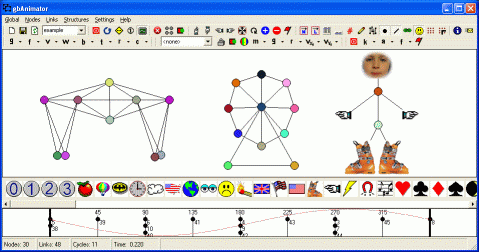
 gbAnimator - Introduction
gbAnimator - IntroductionAs much fun as that is, the animation features of gbAnimator are even more exciting.
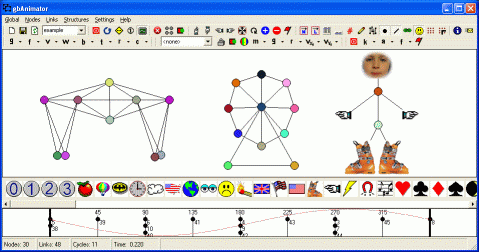
Basic Operation
In general, you simply use the mouse to create a model - such as a simple triangle -
and then turn on animation mode to see how the model reacts. A simple triangle
would drop under gravity, hit the floor and bounce around a bit, and then
come to rest. The more complicated the model, the more interesting are the
results. See the help page on creating a model.
In addition to simple gravity, gbAnimator provides control of other parameters which affect the way a model behaves. The global parameters include gravity, surface friction, viscosity, wind, surface bounce, and various timing parameters. See the help page on global parameter settings.
Nodes (masses) can also be fixed in position. By fixing a single node within a model, the rest of the model would fall under gravity and swing like a pendulum under the fixed point. Fixing multiple nodes allows for even more unusual models.
Objects
A model can contain one of more objects, where an object is defined as a connected
set of nodes and links. For example, if a model consisted of two separate triangles,
each triangle would be considered an object. gbAnimator can take actions on an
entire model or on just a single object. This is a very useful feature for adjusting
the relative position or size of two objects within a model, easily deleting portions
of a model, or changing the properties of only one object within a model.
Sprites
Nodes are normally display as black dots. However, each node may be assigned a sprite
(graphic image) to be displayed instead of the black dot. A variety of sprites are
distributed with gbAnimator and users can add their own. A sprite browser is available.
It may be displayed along the bottom of the gbAnimator window. Clicking on a sprite
attachs the sprite to the currently selected node.
Information Display
A variety of toolbar options are provided which affect what is displayed in the
gbAnimator display area. Information about global parameters, selected nodes and
links, animator links, rotation nodes or an entire listing of nodes and links
is available.
Animation
There are several ways in which a model can be animated.
1. Gravity (universal) - gravity is simply a force which pulls all nodes up or down in the display area. It may also be set to zero. A model is typically in above the floor of the display area. When animation is started, the model drops to the floor. It may collapse or bounce around depending on the stability of the model.
2. Wind - wind exerts a sideways force (left or right) on all nodes.
3. Gravity Nodes - a node may be given the property of gravitational attraction, whereby it attracts all other nodes in the model. As in the real world, the force of attraction is proportional to the inverse square of the distance between the gravity node and the nodes attracted to it.
4. Rotation Nodes - a node may be assigned a rotational force which is applied to all other nodes connected to it. Note: it is a force, not a velocity, which is applied to connected nodes. This means that closer nodes will experience greater velocities than nodes connected with longer links.
5. Animator Links - an animator link is probably the most interesting aspect of gbAnimator. Animator links are simply links which exert a force on the nodes at each end of the link. The magnitude of the force varies over time between pushing on the nodes and pulling on the nodes. The result of the animator's push/pull forces on connected masses attached to the link is that the length of the link grows and shrinks.
gbAnimator allows the user to control the timing of when a link grows and shrinks.
By putting multiple animators in a model, and by timing the animation of each, an entire model can be made to move across the screen - simple robots or complex creations which walk/roll/bounce across the screen.
A graphical display of animator links and their phase angles can be displayed at the bottom of the gbAnimator window. The display is called the Phase Angle Manager and reflects the link settings assigned by the user. Future updates to gbAnimatior will enable users to use the Phase Angle Manager to change link phase angles.
Models are distributed with gbAnimator which demonstrate these possibilities. See the help page on animation for more information.
Shooters
As a means of introducing nodes during animation, existing nodes may be designated as
shooters - which means they can create nodes which 'fire' in a user-specified direction
and velocity. The shooter properties can be changed during animation using just a mouse.
Barriers
Vertical/horizontal links may be designated as barriers - and will repel any node trying
to pass through the link. Users can create a maze of barriers and then use the shooter to send
nodes through the maze.
Barrier support for links of all orientations is in work and should be available by the end of Feb 2006. Collisions between nodes will follow that.
Fireworks
Just for the fun of it I've added a fireworks option which will create 'explosions' of
new nodes during animation. My grandson asked for it, so I added it. It's fun to watch
and I'll be adding different options over time.