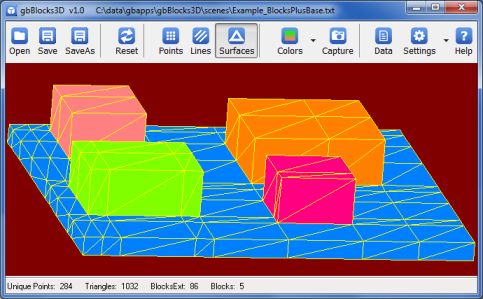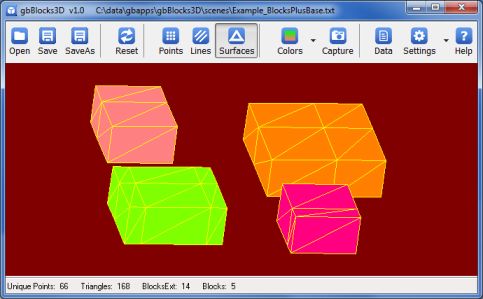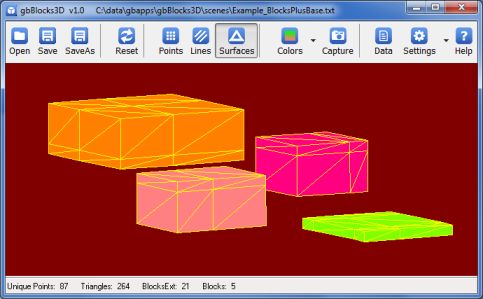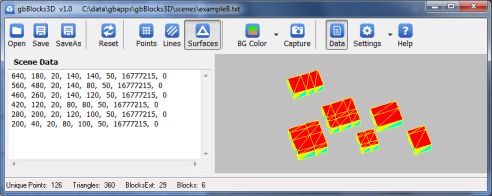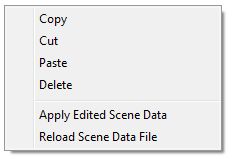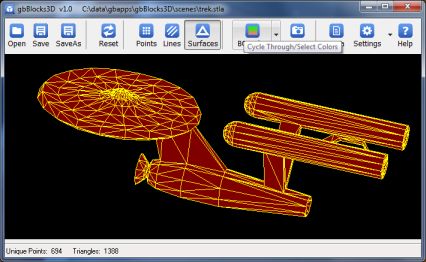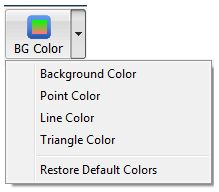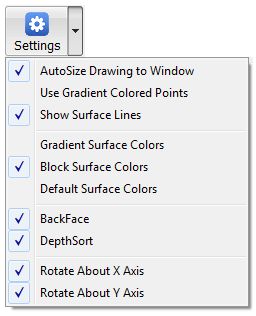gbBlocks3D
gbBlocks3D
 gbBlocks3D displays rectangular objects in 3D format. It's intended use is as a utility
application, providing simplistic 3D display capability for applications which do not have the capability themselves.
gbBlocks3D displays rectangular objects in 3D format. It's intended use is as a utility
application, providing simplistic 3D display capability for applications which do not have the capability themselves.
When started with a file name as a command line argument, gbBlocks3D will open the file, read the
list of blocks (see format below) and display the results.
The display supports spin, zoom, translatation and various color schemes, The display can be
shown as points, lines, or surfaces. The imported list can be edited and saved within gbBlocks3D.
gbBlocks3D also acts as a stand alone application, allowing the user to type in a list of
blocks and display the resulting 3D image. The manually generated block list may be also be
saved for later editing/vieweing.
This first screenshot shows a scene consisting of a base block, on which 4 additinal blocks have been
placed.
In this next screenshot, the base has been removed.
And in this screenshot, the blocks are shown at different height from one another.
gbBlocks3D uses a single main window, consisting of a toolbars and an image display area. The scene
data may optionally be displayed.
Feature List
gbBlocks3D provides the following features, allowing it to provide 3D dislays for other applications,
or to act as a standalone 3D editing/viewing application.
- Accept a filename as a command line argument
- Display 3D images consisting of only blocks
- Edit/Save block scene data
- Display Ascii stereolithography 3D object files
- Limit display to points, lines, or surfaces
- Rotate/zoom/ 3D display
- Mouse/keyboard support for most commands
- Move image left/right or up/down
- Color display options (gradient, default, and as-defined by scene data file)
- Online Help (this page)
Scene Data
The scene data, as read from a scene file, can be viewed (optional) as shown on the left in this
image. The data can be edited and then it's contents applied to update the 3D display. The edits
can also be saved as the currently opened file.
Sessions are not saved! When gbBlocks3D closes, or when a new file is opened, any unsaved changes
to the scene data will be lost!
The scene data textbox provides the following context menu, which contains the standard cut/copy/paste/delete options associated with textboxes, plus two scene-specific options.
- Apply Edited Scene Data
Updates the display to match the content of the Scene Data
textbox. It does not save the scene data to file.
- Reload Scene Data File
Reloads the currently opened scene data file. This will overwrite any manual changes.
Stereolithography
gbBlocks3D can open ascii and binary stereolithography files. Here's an example of a "Trek" STLA file opened in gbBlocks3D.
gbBlocks3D does not support editing/saving of stereolithography files.
Toolbar
The gbBlocks3D interface includes the following two toolbar.

- Open
Opens a dialog for selecting a layout file to open in gbBlocks3D.
The adjacent dropdown list lists all files in the "layouts" subfolder, providing an easier way
to select a file to open.
- Save
Saves the current layout without asking the user for confirmation. Uses the
current filename.
- SaveAs
Opens dialog for specifying the name of file to save
- Reset
Center, scale to fit, and rotate scene to original position
- Points
Draws the display using points only
- Lines
Draws the display using lines only
- Triangles
Draws the display with surfaces filled in
- BGColor
When pressed, toggles through a series of pre-defined
background colors. The associated dropdown menu provides the following menu options:
- Background Color
Select background color
- Point Color
Select default point color
- Line Color
Select default line color
- Triangle Color
Select default triangle color
- Restore Default Colors
Restore default point/line/triangle colors
- Capture
Sends an image of the scene display to the clipboard
- Settings
When pressed, toggles display of the point gradient color
setting. The associated dropdown menu provides the following menu options:
- AutoSize Drawing to Window
Resize scene to fit within display boundaries
- Use Gradient Colored Points
Uses gradient colors to draw points
- Show Surface Lines
Draws lines between display points
- Gradient Surface Colors
Uses gradient colors to draw surfaces
- Block Surface Colors
Uses surface colors provides by the scene data file
- Default Surface Colors
Uses default colors to draw surfaces
- BackFace
Enables use of backface culling during 3D rendering
- DepthSort
Enables use of depth sorting during 3D rendering
- Rotate About X Axis
Enables rotation around the x axis
- Rotate About Y Axis
Enables rotation around the y axis
- Help
Opens the online Help page (this page)
Keyboard Shortcuts
The following key combinations are available to the user to access gbBlocks3D features:
- F1 - Help
- Ctrl-A - Apply edited scene data
- Ctrl-C - Capture scene image to clipboard
- Ctrl-D - Show scene data
- Ctrl-G - Toggle gradient point colors
- Ctrl-O - Open existing scene file
- Ctrl-P - Cycle through point sizes
- Ctrl-R - Reset display to initial position/zoom
- Ctrl-S - Save current scene design
- Ctrl-T - Display Star Trek Enterprise
- Ctrl-Left Arrow - Rotate to left about Y axis
- Ctrl-Right Arrow - Rotate to right about Y axis
- Ctrl-Up Arrow - Rotate up about X axis
- Ctrl-Down Arrow - Rotate down about X axis
- Shift-Left Arrow - Move object to left in display
- Shift-Right Arrow - Move object to right in display
- Shift-Up Arrow - Move object up in display
- Shift-Down Arrow - Move object down in display
- + (Keypad) - Zoom In
- - (Keypad) - Zoom Out
Other Comments
Miscellaneous information is provided in this section.
INI File
gbBlocks3D application settings are saved in an INI file, kept in the same folder as the gbBlocks3D application.
Comments and suggestions are welcome!
 gbBlocks3D displays rectangular objects in 3D format. It's intended use is as a utility
application, providing simplistic 3D display capability for applications which do not have the capability themselves.
gbBlocks3D displays rectangular objects in 3D format. It's intended use is as a utility
application, providing simplistic 3D display capability for applications which do not have the capability themselves.
 gbBlocks3D
gbBlocks3D gbBlocks3D displays rectangular objects in 3D format. It's intended use is as a utility
application, providing simplistic 3D display capability for applications which do not have the capability themselves.
gbBlocks3D displays rectangular objects in 3D format. It's intended use is as a utility
application, providing simplistic 3D display capability for applications which do not have the capability themselves.