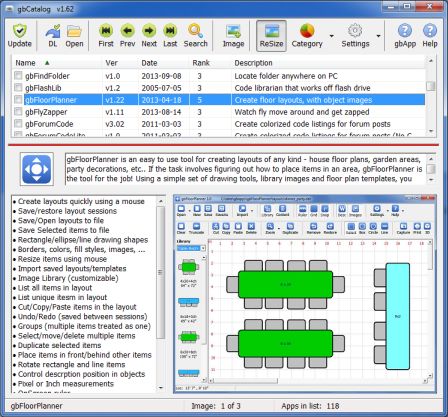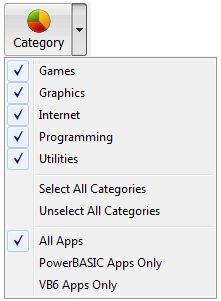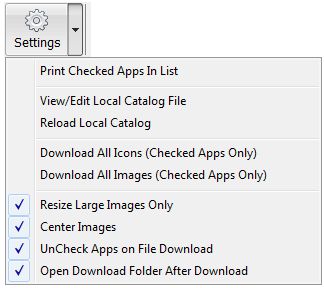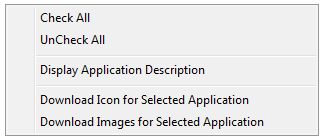gbCatalog
gbCatalog
 gbCatalog provides a listing of all applications released by Gary Beene. In addition
to the listing, an application icon, feature list, and multiple screen shots of the application
may be viewed within gbCatalog. Application information (text and images) can be downloaded
from within gbCatalog. The user can also download installation files for selected applications.
gbCatalog provides a listing of all applications released by Gary Beene. In addition
to the listing, an application icon, feature list, and multiple screen shots of the application
may be viewed within gbCatalog. Application information (text and images) can be downloaded
from within gbCatalog. The user can also download installation files for selected applications.
gbCatalog uses a single main screen, consisting of a toolbar with various operational
features and a list of available applications. The bottom half of the screen displays an
icon, app description, app feature list, and image(s) of the selected application.
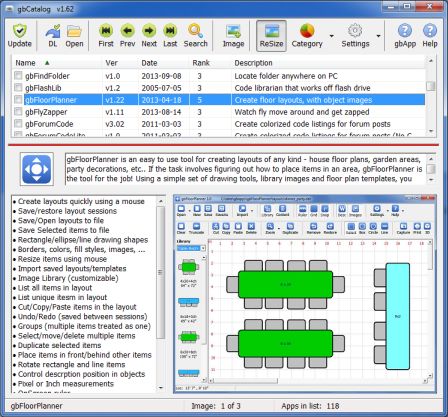
Additionally, a context menus is provided for each application in the list. Double-click
on an item in the list for a popup description of the selected application.
Feature List
gbCatalog provides a variety of features.
- Browse each application in the list to see its icon/bullets/images
- Navigation buttons are on the toolbar
- Multiple images, which you can cycle through via the toolbar
- Display PowerBASIC, VB, or all apps
- Display any combination of game, graphic, internet, programming, utility applications
- Download the application installation files (usually *.zip files)
- Update the catalog (the text stuff)
- Update any or all icons needed by the catalog
- Update any or all images needed by the catalog
- Sort the catalog on any field (name, ver, data, description)
- Open default browser to the application home page
- Check apps and download multiple apps at one time
- Images can be resized, centered, or placed in the upper left of the image area
- Limit resizing to shrink, not enlarge, images to fit the screen
- Splitter bar to adjust the top/lower sections
Toolbar
Most gbCatalog features or settings are accessed through the toolbar buttons.
Update
Updates the catalog (text content only)
DL
Download the checked application installation files
Open
Open the download folder
First
Select the first application in the list
Previous
Select the previous application in the list
Next
Select the next application in the list
Last
Select the last application in the list
Image
When multiple images are available, cycle through each image
Resize
Resize the image to fit within the image area
Category
Builds the list from the selected category and source code language
Settings
Select various options/actions
gbApp
Open online Home Page of the selected application
Help
Open online Help for gbCatalog
Drodown Menus
Category
Pressing the Category button rebuilds the app list from the selected
category and source code language settings.
Pressing the down arrow next to the Category button will display a context menu with
the following options.
- Games
Display applications of category Games
- Graphics
Display applications of category Graphics
- Internet
Display applications of category Internet
- Programming
Display applications of category Programming
- Utilities
Display applications of category Utility
- Select All Categories
Select all 5 categoriese
- UnSelect All Categories
Unselect all 5 categories
- All Apps
Display apps regardless of the language
- PowerBASIC Apps Only
Display only PowerBASIC apps
- VB6 Apps Only
Display only VB6 apps
Settings
Pressing the Setting button the current catalog version and will display
a count of the images in the list
Pressing the down arrow next to the Settings button will display a context menu with
the following options.
- Print Checked Apps in List
Print a simple one-line per application listing of the catalog
- View/Edit Local Catalog File
Opens the local gbcatalog.dat file in Notepad
- Reload Local Catalog
Reload the local gbcatalog.dat file
- Download All Icons
Downloads the icon for all applications
- Download All Images
Downloads all images for all application
- Resize Large Images Only
Resizes images to fit within the image area
- Center Images
Centers images within the image area
- UnCheck Apps on File Download
When downloading is completed, removes the checks from successfully downloaded files
- Open Download Folder After Download
When downloading is completed, opens the folder where the files were placed
Context Menu
The context menu (application list) consists of these options:
Check All
Check all applications in the list
UnCheck All
Remove the check from all applications in the list
Display Application Description
Displays a popup description of an application. Usually, there is more content
than found in the one-line description used in the application list.
Download Icon for Selected Application
Downloads the icon only for the selected application.
Download Images for Selected Application
Downloads the image(s) only for the selected application.
Keyboard Shortcuts
The following key combinations are available to the user to access gbCatalog features:
- F1 - Help
- Ctrl-D - Display description of selected app
- Ctrl-H - Open app home page
- Ctrl-I - Rotate through images
- Ctrl-L - Copy list of checked apps to clipboard
- Ctrl-O - Open download folder
- Ctrl-N - Turn on debug
- Ctrl-P - Print list of checked apps
- Ctrl-R - Toggle resize image
- Ctrl-Y - View catalog file in Notepad
- Ctrl-Z - Validate server files
Other Comments
Miscellaneous information is provided in this section.
Sessions
When gbCatalog starts, it restores the previous session content.
INI File
gbCatalog application settings are saved in an INI file, kept in the
same folder as the gbCatalog application.
Comments and suggestions are welcome!
 gbCatalog provides a listing of all applications released by Gary Beene. In addition
to the listing, an application icon, feature list, and multiple screen shots of the application
may be viewed within gbCatalog. Application information (text and images) can be downloaded
from within gbCatalog. The user can also download installation files for selected applications.
gbCatalog provides a listing of all applications released by Gary Beene. In addition
to the listing, an application icon, feature list, and multiple screen shots of the application
may be viewed within gbCatalog. Application information (text and images) can be downloaded
from within gbCatalog. The user can also download installation files for selected applications.
 gbCatalog
gbCatalog