 gbNetBoard
gbNetBoard
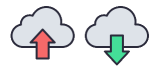 gbNetBoard allows a user to exchange information (text or images) between any two PC's that
have an internet connection. Information from the clipboard on the sending PC is uploaded to a
user-provided server. Information is saved to the clipboard on the receiving PC.
gbNetBoard allows a user to exchange information (text or images) between any two PC's that
have an internet connection. Information from the clipboard on the sending PC is uploaded to a
user-provided server. Information is saved to the clipboard on the receiving PC.
gbNetBoard consists of two utilities, gbPut which places the local clipboard information on an FTP
server and gbGet which downloads the FTP server information and places it on the local clipboard.
Using gbNetBoard
Before using gbNetBoard, first create shortcuts on your desktop to the gbPut and gbGet
applications. Then, create a text file with FTP server settings (instructions below).
Sending Data to the Internet Clipboard
When pressed, the gbPut application will capture information from the local clipboard and place it on a file
on the specified FTP server/directory. There is no GUI for the application. Only a single image may be contained
in the internet clipboard.
Receiving Data from the Internet Clipboard
When pressed, the gbGet application will download information from the sever and place it on the local
clipboard. There is no GUI for the application. gbGet will automatically detect which type of information
(text or image) is available on the internet clipboard.
FTP Settings
Using gbNetBoard requires that the user provide an FTP server/directory for storing the uploaded information.
The "ftpsettings.txt" file, located in the gbNetBoard installation folder, must be edited to contain
the FTP server and logon information needed to allow access to the FTP server.
The settings file consists of 5 lines - clipboard file URL, ftp server, ftp server directory, user name and password, in the that order. Here's a sample file listing:
- http://www.garybeene.com/clipboard/clipboard.dat
- ftp.webhero.com
- /public_html/clipboard/
- ftp_username
- ftp_password
Users shoudl edit the file with their own server information.
Comments
Comments and suggestions are welcome!
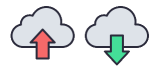 gbNetBoard allows a user to exchange information (text or images) between any two PC's that
have an internet connection. Information from the clipboard on the sending PC is uploaded to a
user-provided server. Information is saved to the clipboard on the receiving PC.
gbNetBoard allows a user to exchange information (text or images) between any two PC's that
have an internet connection. Information from the clipboard on the sending PC is uploaded to a
user-provided server. Information is saved to the clipboard on the receiving PC.
 gbNetBoard
gbNetBoard