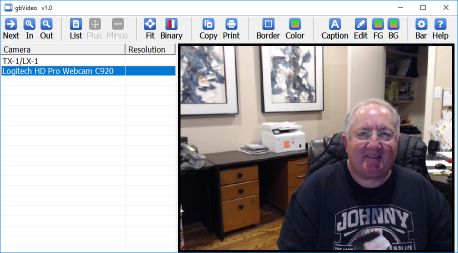gbVideo
gbVideo
 gbVideo displays any video device found on a PC, including webcams and TV
tuners. It lets you move from camera to camera, adjust camera settings, take snapshots
print images and more.
gbVideo displays any video device found on a PC, including webcams and TV
tuners. It lets you move from camera to camera, adjust camera settings, take snapshots
print images and more.
gbVideo utilizes DirectShow technology to access video devices.
To put gbVideo on your PC, just download the file above and unzip it into a folder of your choice.
I'd like to give special thanks to Jose Roca and Russ Srole for their help.
Key Features
Here's a listing of some of the key gbVideo features.
- List/View all video devices on a PC
- Take snapshots (sequentially numbered)
- Print an image
- Caption overlay
- Add border to image
- Binary Color Transform
- View supported resolutions and frame rates
- View and adjust camera settings
- Adjustable toolbar content
- Online Help (this page)
Toolbar Features
The gbVideo toolbar is used to access all supported features. However, keyboard shortcuts
and a context menu are also available.
- Next - Next camera
- In - Zoom In
- Out - Zoom Out
- List - toggle the List options
- Plus - increse the selected setting
- Minus - decrease the selected setting
- Fit - toggle fit-to-container image sizing
- Binary - toggle binary color options
- Copy - copy image to clipboard
- Print - print image to default printer
- Border - toggle borders sizes (1,2,5,10,15 pixels)
- Color - set border color
- Caption - toggle display of caption
- Edit - edit caption text
- FG - set foreground color of caption
- BG - set background color of caption
- Mini-Bar - toggle minimal toolbar
- Help - open this online Help page
Binary Color Transform
One unique feature of gbVideo is that it can display video using a pair of
colors - such as black and white, or yellow and blue. All colors on each frame are
converted to one of the two colors. gbVideo implements a very fast transfrom on each frame, resulting in minimal latency.
gbVideo Context Menu
A small context menu is provided, with the following functions:
- Exit - close gbVideo
- Next - display the next camera
- List - toggle the List display
Keyboard Shortcuts
The following key combinations are available to the user to access gbVideo features:
- F1 - Help
- Ctrl-B - New Game
- Ctrl-C - Copy image to clipboard
- Ctrl-F - Toggle video sizing modes
- Ctrl-L - Toggle List options
- Ctrl-N - Next camera
- Ctrl-R - Toggle Mini-Toolbar
- Ctrl-P - Print and image
- Ctrl-T - Toggle binary display colors
- Ctrl-X - Exit gbVideo
Other Comments
Miscellaneous information is provided in this section.
INI File
gbVideo application settings are saved in an INI file, kept in the same folder as the application itself.
UnInstall
To uninstall gbVideo, just delete the folder in which the files were installed.
Comments and suggestions are welcome!
 gbVideo displays any video device found on a PC, including webcams and TV
tuners. It lets you move from camera to camera, adjust camera settings, take snapshots
print images and more.
gbVideo displays any video device found on a PC, including webcams and TV
tuners. It lets you move from camera to camera, adjust camera settings, take snapshots
print images and more.
 gbVideo
gbVideo gbVideo displays any video device found on a PC, including webcams and TV
tuners. It lets you move from camera to camera, adjust camera settings, take snapshots
print images and more.
gbVideo displays any video device found on a PC, including webcams and TV
tuners. It lets you move from camera to camera, adjust camera settings, take snapshots
print images and more.