 gbWordList is an easy to use freeware application for extracting a list of unique words
from a text source, such as a clipboard or a file.
gbWordList is an easy to use freeware application for extracting a list of unique words
from a text source, such as a clipboard or a file.
 gbWordList
gbWordList
 gbWordList is an easy to use freeware application for extracting a list of unique words
from a text source, such as a clipboard or a file.
gbWordList is an easy to use freeware application for extracting a list of unique words
from a text source, such as a clipboard or a file.
|
|
gbWordList uses a single main screen, consisting of a toolbar, two textboxes which hold the source text and the created word list. A statusbar is used to provide the results of various operations. compared.
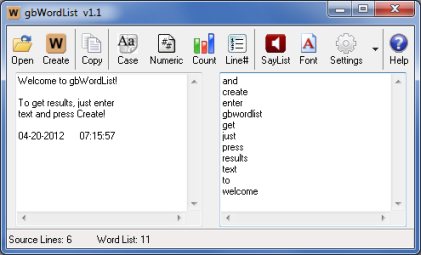
Additionally, context menus are provided for each text source.
That's it. A list of unique words found in the source will be displayed in the right textbox.
When gbWordList is opened, it automatically restores the last session (it saves the textbox contents into temporary session files).

Open
Select a file containing the text from which to extract the unique word list.
Create
Create a word list from the text found int the left textbox. If the user edits
the text in the left textbox, the edited text is used as the source - not the
selected file.
Copy
Copy the word list to the clipboard
Case
Enables case-sensitve word list creation (i.e., "Code" is a different word then "code").
Numeric
Hides any words which begin with a numeric character. The user can define numbers to
be a valid word character, but any word starting with a number is not displayed.
Count
Displays the number of times the word was found in the source text.
Line#
Adds line numbers to the word list display.
SayList
Opens the word list in a separate utility, gbSayList, which provides various
options for speaking the word list.
Font
Opens a font selection dialog, where the user selects the font for both textboxes.
Settings
Pressing the Setting button will display an editable list of word characters.
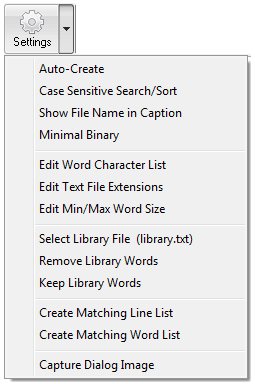
Pressing the down arrow next to the Settings button will display a context menu with the following options.
Auto-Create
Directs gbWordList to re-build the word list when the Case/Numberic/Count/Line#
settings are changed. gbWordList takes about 2 seconds to parse 100,000 lines
of text. That's fast, but if the user plans to work with large files and frequently
change the settings, disabling Auto-Creat may save some time.
Case Sensitive Search
Optional case sensitive search feature, using when searching the source or word
list for a string of text.
Show File Name in Caption
Displays the most recently opened file name in the caption. Note that since the
users can edit the imported text, the visible content may or may not match the
current content of the file.
Minimal Binary
When loading an EXE file, all non-word characters are replaced by spaces. The minimal binary
option further reduces all strings of contiguous spaces to a single space.
Edit Word Character List
Displays an editable list of word characters. Pressing the Settings button does the
same thing.
Edit File Extensions
Displays an editable list of file extensions which will be displayed when Open is used.
The default is "*.gbs;*.log;*.bas;*.txt;*.inc;*.ini;*.xml".
Edit Min/Max Word Size
Allows user to input the minimum and maximum words lengths in the output word list.
Select Library File
Select a text file to use in all subsequent library actions.
Keep Library Words
Word list will contain only those words, from the Word List, found in the library file.
Remove Library Words
Word list will contain only those words, from the Word List, not found in the library file.
Keep Library Words
Word list will contain only those words, from the Word List, found in the library file.
Create Matching Line List
Finds those lines from the Source List which contains a specified word, and places the
matching lines in the Word List.
Create Matching Word List ...
Finds those lines from the Word List which contain the specified word, and places the
matching lines int the Word List.
Capture Dialog Image
Places an image of the gbWordList dialog on the clipboard.
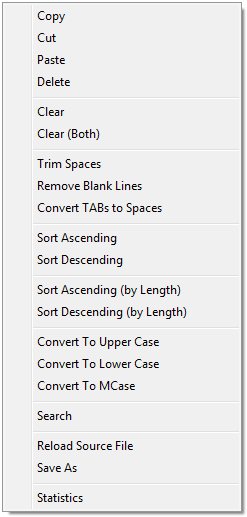
Cut/Copy/Paste/Delte
Standard editing function
Clear
Clear the text from the selected textbox
Clear Both
Clear the text from both textboxes
Trim Spaces
Removes spaces at the front and end of lines
Remove Blank Lines
Removes blank lines (lines with no characters).
Lines with all spaces are not considered blank lines. If you want
to remove lines containing only spaces, use the "Trim Spaces" followed
by the "Remove Blank Lines" options.
Convert TABs to Spaces
Replaces TAB characters with 4 spaces. There's no menu option to change
the numbers of spaces from it's default of 4. But you can edit the
TABConversion items in gbwordlist.ini to assign a new value.
Sort Ascending
Sorts content of the selected textbox in ascending order
Sort Desending
Sorts content of the selected textbox in descending order
Sort Ascending (by Length)
Sorts content of the selected textbox in ascending order of the length of the line content
Sort Descending
Sorts content of the selected textbox in descending order of the length of the line content
Convert To Upper Case
Converts content of the selected textbox to upper case text
Convert To Lower Case
Converts content of the selected textbox to lower case text
Convert To Mixed Case
Converts content of the selected textbox to mixed case text
Search
Opens the search dialog
Reload Source File
Restores the source textbox to the content of the current file name (the most
recently opened file). If Auto-Create is enabled, the word list will automatically
be re-generated.
Save As
Opens the Save As dialog, enabling the user to save the source or word list to a file
Statistics
Opens a dialog showing statistics about the content of the
selected textbox, including a letter frequency chart
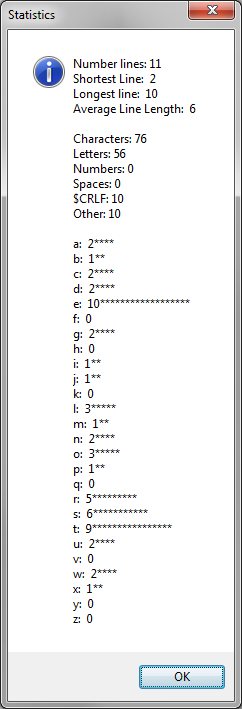

Folders
Only one subfolder is used by gbWordList:
library_files
created and filled with a default library file
Files
Four text files are created by gbWordList:
library.txt
default library file. created and placed in library_files folder.
sessionsource.txt
created when gbWordList is shut down. reloaded when gbWordList is started.
sessionwordlist.txt
created when gbWordList is shut down. reloaded when gbWordList is started.
gbsaylist_session.txt - created on demand. used by gbSayList on startup
Sessions
When gbWordList starts, it restores the text content from the previous session.
The session data is stored two files, "source.txt" and "wordlist.txt"
INI File
gbWordList application settings are saved in an INI file, kept in the same folder as the gbWordList application.
Comments and suggestions are welcome!