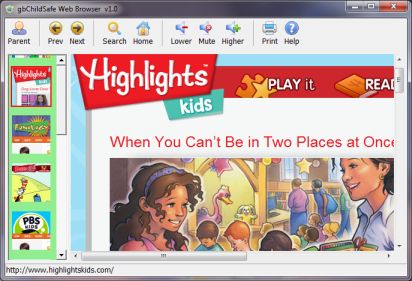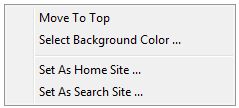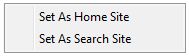gbChildSafe
gbChildSafe
 gbChildSafe is a web browser which gives a parent total control
over the sites their child can browse. Only sites specifically approved
by the parent may be viewed with gbChildSafe Web Browser.
gbChildSafe is a web browser which gives a parent total control
over the sites their child can browse. Only sites specifically approved
by the parent may be viewed with gbChildSafe Web Browser.
The interface is designed to be very easy for a child to use - just click on
an icon of an approved web site (displayed up and down the left of gbChildSafe).
The child can also click on links within the browser, but unless the links are
within sites approved by the parent, gbChildSafe Web Browser will ignore the click!
The interface is also designed for extreme ease of use by the parent. A password is
required to enter Parent Mode, in which sites can be browsed and added/removed from
the gbChildSafe safe sites list.
Further, the list of safe sites is monitored for unapproved modification. If the safe
list is changed, other than by the parent using the password, gbChildSafe will detect
the changes and automatically shuts down!
To install, just unzip the contents of the distribution file into a folder of its own!
gbChildSafe uses a single window, consisting of a toolbar and a graphic control which displays the
track and rider.
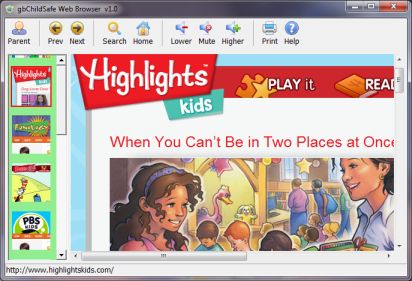
Feature List
gbChildSafe provides a variety of features. In Child Mode, these features
are available:
- Browser limited to sites from Safe List
- Easy operation by children
- Minimal parental effort to modify Safe List
- Select site by clicking on site icon
- One-click Home/Search buttons
- Volume controls (Mute or Raise/Lower)
- Print Preview
And in Parent Mode, which requires a password, these additional features
are available.
- Full browsing capability, allowing parent to view potential Safe Sites
- Add/Remove individual sites to Safe Site list
- Bulk edit of Safe Site List (simple NotePad editing)
- Change Password
- Site icons automatically generated
- Simple tools provided for customizing site icon
- Online Help
Using gbChildSafe
A default Safe List of about 10 sites comes with gbChildSafe Web Browser. So all a
parent needs to do is verify that the Safe List is acceptable and then change the password.
Sites may be added or removed at any time in the future.
To view an approved site. The child need only click on the site images, arranged
vertically on the left of the gbChildSafe window.
Toolbars
gbChildSafe provides a different toolbar for the Parent and Child modes.
Child Mode

- Parent - Enter parent mode (password required)
- Prev - Go to previously viewed website
- Next - Go to next viewed website
- Search - Go to Search site
- Home - Go to Home site
- Lower - Lower the sound a small amount with each click
- Mute - Toggle sound on/off
- Higher - Raise the sound a small amount with each click
- Print - Open Print Preview for this page
- Help - Open this online Help page
Parent Mode

All of the features of Child mode are also available in Parent mode. The
following additional toolbar options are available. All of these are located
at the left of the toolbar.
- Child - Return to Child mode
- Edit Sites - Opens the Safe List in NotePad
- Add - Adds the currently displayed site to the Safe List
- Remove - Remove the currently displayed site from the Safe List
- SnapShot - Opens an opaque site image selection screen. Drag the screen
over the image to capture, then double-click the image selection screen. Right mouse
click to cancel image capture. The attached dropdown menu allows specifying the
size of the image selection screen (64/128/192/256 pixels square). gbChildSafe
uses the capture image to create the 64x64 sites images displayed on the left side
of the gbChildSafe window.
- New PSW - Enter a new password
- Settings - Also provide dropdown menu with the following options:
- Full Site Access - Site names take several forms - such as www.pbskids.com,
kids.discovery.com, general.discovery.com. When all 3 parts of the site are specified,
gbChildSafe allows the child access to only that part of the site. For example, if
kids.discovery.com is specified, the browser will deny access to general.discovery.com.
However, if discovery.com is used in the site list, then both the "kids" and "general"
section of discovery.com may be visited.
The Parent may specify that, for all sites on the Safe List, that access is allowed to
all sections of the site. Jumping between such sections of a site is not uncommon, and
this setting gives the parent greater control over where their child may browser.
- Help - Open this online Help page
Context Menus
gbChildSafe provides simple context menus (right mouse click) for the site icon list
and for the web browser.
Image List Context Menu
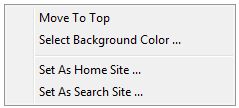
- Move To Top - Move icon/site to the top of the Safe Site List
- Select BG Color - Select the color displayed behind the site images
- Set As Home Site - Set currently displayed site as the Home site
- Set As Search Site - Set currently displayed site as the Search site
Web Browser Context Menu
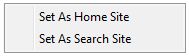
- Set As Home Site - Set currently displayed site as the Home site
- Set As Search Site - Set currently displayed site as the Search site
Keyboard Shortcuts
The following key combinations are available to the user to access gbChildSafe features:
- F1 - Help
- Ctrl+E - Bulk edit of Safe List (using NotePad)
- Ctrl+L - Toggle between Parent/Child modes
- Ctrl+S - Capture site image
Other Comments
Miscellaneous information is provided in this section.
INI File
gbChildSafe Web Browser settings are saved in an INI file,
kept in the same folder as the gbChildSafe application.
Comments and suggestions are welcome!
 gbChildSafe is a web browser which gives a parent total control
over the sites their child can browse. Only sites specifically approved
by the parent may be viewed with gbChildSafe Web Browser.
gbChildSafe is a web browser which gives a parent total control
over the sites their child can browse. Only sites specifically approved
by the parent may be viewed with gbChildSafe Web Browser.
 gbChildSafe
gbChildSafe gbChildSafe is a web browser which gives a parent total control
over the sites their child can browse. Only sites specifically approved
by the parent may be viewed with gbChildSafe Web Browser.
gbChildSafe is a web browser which gives a parent total control
over the sites their child can browse. Only sites specifically approved
by the parent may be viewed with gbChildSafe Web Browser.