 gbDeDupe is an easy to use freeware application that removes duplicate lines from text. The text can be from a selected file, from the clipboard, or typed in by the user. The results
can be placed on the clipboard or saved to a file.
gbDeDupe is an easy to use freeware application that removes duplicate lines from text. The text can be from a selected file, from the clipboard, or typed in by the user. The results
can be placed on the clipboard or saved to a file.
 gbDeDupe
gbDeDupe
 gbDeDupe is an easy to use freeware application that removes duplicate lines from text. The text can be from a selected file, from the clipboard, or typed in by the user. The results
can be placed on the clipboard or saved to a file.
gbDeDupe is an easy to use freeware application that removes duplicate lines from text. The text can be from a selected file, from the clipboard, or typed in by the user. The results
can be placed on the clipboard or saved to a file.
Case-sensitive comparisons are supported. The list of duplicate lines can be sorted, or left in the order it was found in the source text.
gbDeDupe provides several pre-processing options to allow the user to modify the source text before removing duplicates - such as trimming spaces, removing blank lines, left justification and more.
|
|
gbDeDupe uses a single main screen, consisting of a toolbar, and two textboxes in which the source text (left side) and deduped text results (right side) are displayed.
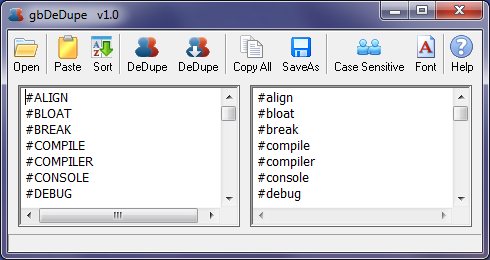
Additionally, a common context menu is provided for each textbox control.
That's it.
gbDeDupe also lets you modify the source and result text, either manually or via context menu options. When you start gbDeDupe, the source and results text from the previous session are automatically restored.

Open
Select/open a text file as a source of words
Paste
Paste the clipboard content into the source textbox. This action replaces
the source text.
Sort
Sorts the content of the source textbox. To sort the
DeDupe
Places list of unique lines, found in source, into the results textbox.
Unique lines are displayed in their original order.
DeDupe
Places list of unique lines, found in source, into the results textbox.
Unique lines are sorted in ascending order.
CopyAll
Copy all of the results (deduped list) onto the clipboard
SaveAs
Opens the SaveAs dialog, allowing the user to save the dedupe results
to a file.
Case Sensitive
Uses case sensitive line comparison when deduping the source text.
Font
Select the font to use to display source and results text.
Help
Opens this online Help page.
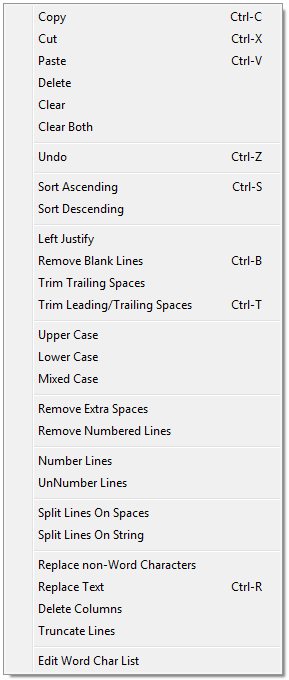
Clear All
Removes all text
Clear Both
Removes all text from both the source and results textbox
Undo
Undoes the last menu operation. It does not undo manual text editing operations.
Sort Ascending
Sorts the textbox content in ascending order. The Case Sensitive setting is applied.
Sort Descending
Sorts the textbox content in descending order. The Case Sensitive setting is applied.
Left Justify
Left justifies all lines in the textbox.
Remove Blank Lines
Removes all blank lines, including those lines which consist solely of spaces.
Trim Trailing Sapces
Removes only trailing spaces from all lines in the textbox.
Trim Leading/Trailing Spaces
Removes leading and trailing spaces from all lines in the textbox.
Upper
Converts all text to upper case.
Lower
Converts all text to lower case.
Mixed
Converts all text to mixed case, where the first letter of each word
is capitalized, while the remaining characters are forced to lowercase.
A word is considered to be a consecutive series of letters.
Remove Extra Spaces
Replaces all contiguous spaces with a single space.
Remove Numbered Lines
Removes all lines beginning with a number.
Number Lines
Add a number to the start of each line (6 numbers plus a space)
UnNumber Lines
Removes line numbering (first 7 characters from the line)
Split Lines On Spaces
Replaces all spaces with $CRLF
Split Lines on String
Replaces a specified string, entered into an inputbox, with a carriage return
line feed pair. The result is that lines containing the specified string
are split into multiple lines. The action is case-sensitive.
Replace non-Word Characters
Replaces all non-Word characters with a space.
Replace Text
Replaces all occurrences of a text string (on a line) with a second
text string. An inputbox is displayed in which to enter both
text strings.
Delete Columns
Deletes a range of columns. An inputbox is displayed in which to enter
the starting/ending columns to be removed.
Truncate Lines
Truncates all lines at the specified line. An inputbox is displayed in which
to enter the truncation column. The entered column number, and all columns
to the right, are truncated.
Edit Word Char List
Displays an InputBox from which to edit the defined list of word characters.
F1 Opens the online help page.
F3 Replace all instances of a string.
Ctl-B Remove all blank lines.
Ctl-D Removes all duplicates (sorted)
Ctl-M Trims lines and removes all duplicates (sorted)
Ctl-R Replace specified string with a second string
Ctl-S Sort ascending
Ctl-T Remove leading/trailing spaces on all lines
Ctl-Y Creates fake data
Ctl-Z Undo last menu action
gbdedupe_source.txt
Contains the source text, which is restored in the next session.
gbdedupe_results.txt
Contains the results text, which is restored in the next session.
Sessions
When gbDeDupe starts, it restores the previous session content.
INI File
gbDeDupe application settings are saved in an INI file, kept in the same
folder as the gbDeDupe application.
Comments and suggestions are welcome!