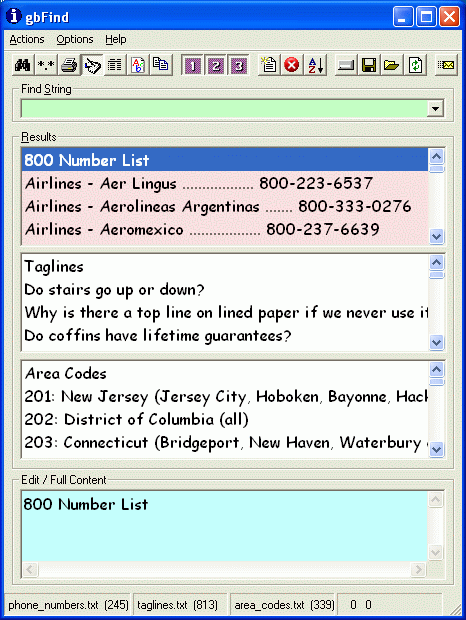gbFind - Online Help
 This page provides the latest online Help information for gbFind.
gbFind is a freeware program which provides an extremely easy-to-use
method of storing and searching single and multi-line text data.
This page provides the latest online Help information for gbFind.
gbFind is a freeware program which provides an extremely easy-to-use
method of storing and searching single and multi-line text data.
 Return to top of document
Return to top of document
Overview
gbFind's main window (below) consists of 3 listboxes, 1 for each of the 3
files. By default, the complete content of each file is shown in the corrpesonding
textbox. The user may select which of the listboxes are to be displayed.
If a search is made the listboxes will be filled with only the lines of text
in which match the search. To make a search, type one or more text strings in
the search text box and press Enter. If multiple strings are entered, only lines
of text which contain all of the entries are included in the search result. The
ten most recent search strings are available in the drop-down list.
gbFind's menu and toolbar options are discussed below.
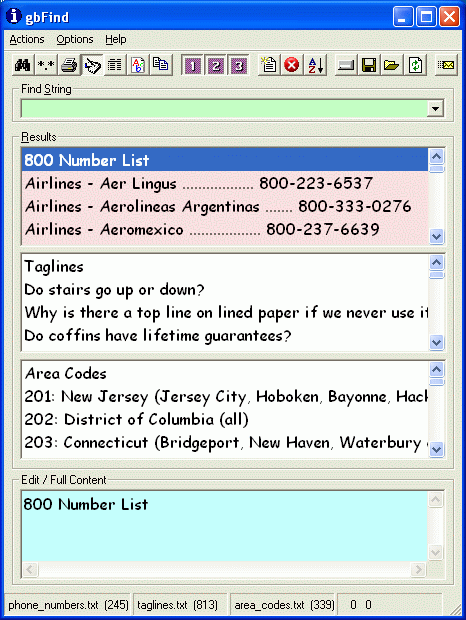
|
Actions
Print Form
Print Selection
Print List
-----
Copy Selection to Clipboard
Copy List to Clipboard
-----
Compact
-----
Backup
Restore
|
Options
Ignore Case
AutoSave
Search While Typing
Display File Names
|
Web Site
Email Author
Web Site
Online Update
-----
About
|
gbFind can search up to 3 files at a time. The
file must be text files and can be kept anywhere
that the user can access (local PC or shared network
drives).
Three default files are provided with gbFind, each containing
information users may find useful:
- phone_numbers.text: usefull company and government 800 phone numbers
- taglines.txt: humorous taglines
- area_code.txt: US area codes
gbFind can recognize data that is spread out over multiple lines, provided
the data is entered in the following format:
First line of data
-----additional line of data
-----additional line of data
-----additional line of data
The additional lines of data must start with "-----" beginning in column 1.
Note: When editing within gbFind edit textbox it is not necessary to enter
the "-----". gbFind will handle the addition of the multi-line marker
when it save the file.
Single line and multi-line data can be mixed within the same file.
 Return to top of document
Return to top of document
Toolbar Options

The following functions are available on the toolbar:
- Search
Searches all 3 files for the Find String.
- Display All
Displays all information from all 3 files
- Print List
Prints all information from the selected list box
- Display Edit Textbox
determines if the edit text box is available for editing a selected entry
- Display Full Content (Read-Only)
Displays multi-line data in each listbox and disables the text edit box
- Select Font
Opens dialog window for selecting font to use to display data
- Copy Selction
Copys the selected line of data (or multi-line) to the clipboard
These additional toolbar options are available and apply only to the currently selected list:
- New
Add a new item to the data base and set focus to the udpate text box
- Delete
Deletes the currently selected item
- Sort
Sorts the list(s)
- Select
Select the filename
- Open
Opens the selected file using Notepad
- Save
Save changes
- Reload
Updates the currently selected item to the content of the update text box
 Return to top of document
Return to top of document
Menu Options
gbFind provides File, Edit, Option, and Help menu selections.
The Actions menu offers the following selections.
- Print Form
Prints an image of the form
- Print Selection
Prints the selected text
- Print List
Prints the content of the selected listbox
- Copy Selection to Clipboard
Copies the selected text to the clipboard
- Copy List to Clipboard
Copies content of the selected listbox to the clipboard
- Compact
Removes all blank lines. Also removes leading/trailing spaces from all lines.
- Backup
Creates a backup copy of all 3 files. The backup are given the extension ".old".
- Restore
The backup copy of all 3 files is used to copy over the current version of the files
The Options menu offers the following selections.
- Ignore Case
Causes text case to be ignored during a search
- AutoSave
Automatic save of the files if any changes were made during the session
- Search While Typing
Searches after each kestroke, instead of waiting for the user to press "Enter"
- Display File Names
Displays the 3 files names as the first line of each listbox
The Help menu offers the following selections.
- Email Author
Opens default web client with email addressed to gbFind author
- Web Sites
Opens the default browser at the gbFind Online Help page.
- Online Update
Opens a dialog window from which the latest version of gbFind can be downloaded.
- About
Shows the revision level of the installed version of gbFind
 Return to top of document
Return to top of document
Special Options
It is also possible to set the file names by adding them to the command line
used to laungh gbFind. To set all three files, use the following syntax:
gbfind7.exe filename1.txt filename2.txt filename3.txt
Some rules apply:
- Exactly 3 file names must be used
- Exactly 1 space between file names
- No embedded spaces in the file names
File names provided via the command line "stick". That is, the gbFind registry
defult filename entries are changed permanently based on the command line content.

![]() This page provides the latest online Help information for gbFind.
gbFind is a freeware program which provides an extremely easy-to-use
method of storing and searching single and multi-line text data.
This page provides the latest online Help information for gbFind.
gbFind is a freeware program which provides an extremely easy-to-use
method of storing and searching single and multi-line text data.