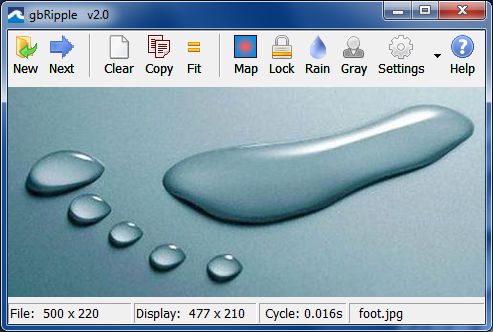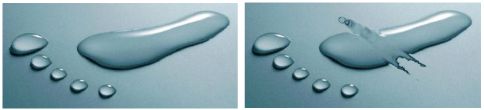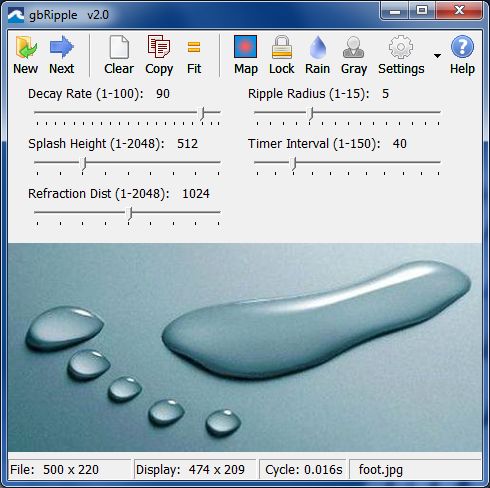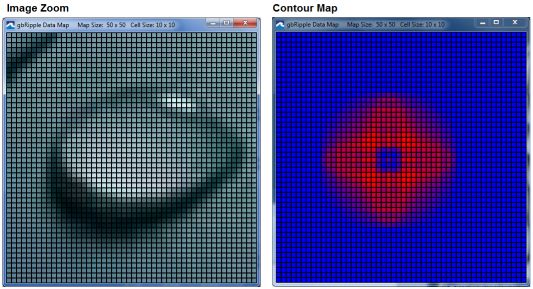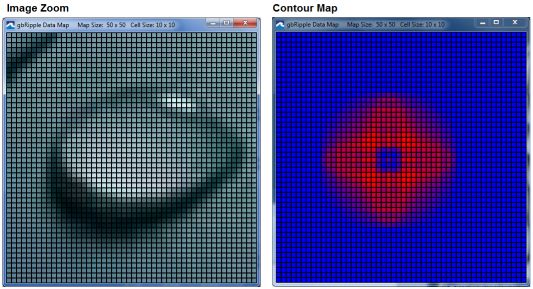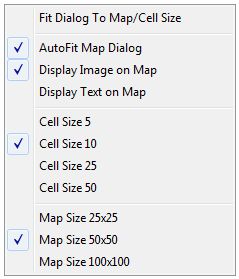gbRipple
gbRipple
 gbRipple creates a rippling effect over images, as though the image were covered
in water which has been distrubed to cause waves. The waves/ripples may be generated using
the mouse or by using the built in "raindrop" animation.
gbRipple creates a rippling effect over images, as though the image were covered
in water which has been distrubed to cause waves. The waves/ripples may be generated using
the mouse or by using the built in "raindrop" animation.
gbRipple allows the user to select an image (bmp/jpg/png/gif) to display, including cycling
through the image in a folder. Several image display options are provided, such as size-to-window,
maintain aspect ratio and grayscale.
A special mapping feature is also provided, which lets you zoom in on areas of interest while ripples
are taking place. The map also lets you view a contour map of the ripple height (more on this below).
To install, just unzip the contents of the distribution file into a folder of its own!
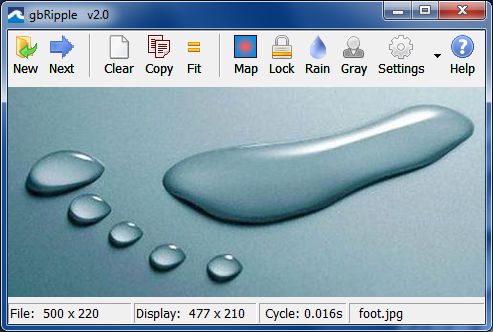
This next image shows how dragging the mouse over the image creates the ripple effect.
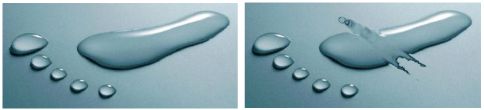
The controls which allow changing the ripple display parameters are hidden by default, but
may be displayed by pressing the "Settings" toolbar button.
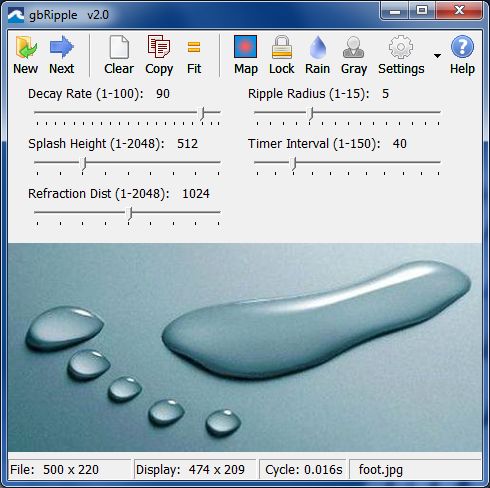
The map feature can be configured to zoom in on a specific area of the image, or it may be
configured to display a contour map (gradient based on ripple height) as shown in this next image:
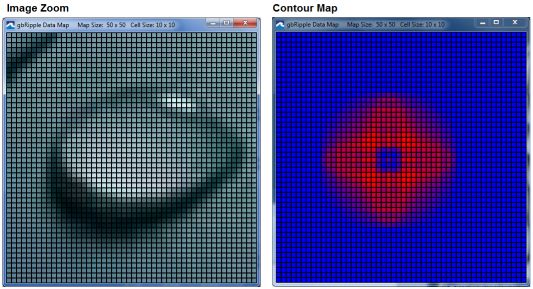
Feature List
gbRipple provides a variety of features.
- Generate water ripple effect over images
- Use mouse to generate ripples (left mouse click or drag)
- Raindrop animation
- Zoom Dialog
- Contour Map (with optional display of height values)
- User-selected image (bmp/jpg/gif/png)
- Cycle through images in a folder
- Resize image as application is resized
- Display images with correct aspect ratio
- Display images in grayscale
- Lock image (prevent further changes, ripples frozen in place)
- Copy image to clipboard
- Online Help
Toolbar
Most gbRipple features and settings are accessed through the toolbar buttons.
- New - Select new image to display
- Next - Cycle through folder of current image, selecting images to display
- Clear - Remove all ripples from image
- Copy - Copy image, with ripple state, to clipboard
- Fit - Resize dialog to fit natural dimensions of the selected image
- Lock - Freeze image in current state
- Rain - Turn on raindrop animation (does not prevent user from creating ripples with mouse)
- GrayScale - Display grayscale version of the selected image
- Settings - Toggle display of the display settings controls. The associated dropdown
menu has the following options:
- Apply Default Settings - restores settings to default values
- Help - Open this online Help page
gbRipple Data Map
gbRipple has a popup dialog, "gbRipple Data Map", on which one of two types of information is
presented - image zoom or a height contour map. In either case, the height value of cells may
optionally be displayed.
To open the dialog, just click on the "Map" toolbar button. Once displayed, the main screen
will then display a square to indicate the area of the main image whose information (zoom image
or contour map) will be displayed on the dialog.
To select a new area to be displayed, right click on the main dialog image. The point at the
click will be used as the center for the map display.
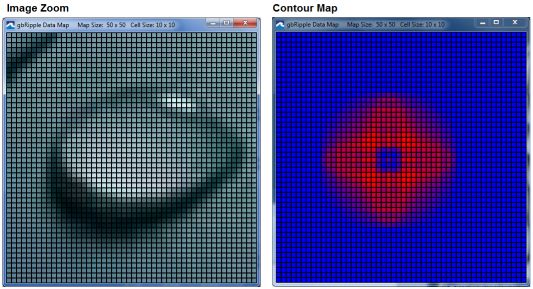
The following context menu (right-mouse clikc) is available from the map dialog.
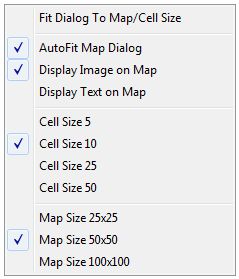
- Fit Dialog to Map/Cell Size
resize map dialog to fit map size/cell size
- AutoFit Map Dialog
apply fit dialog each time map size/cell size is changed
- Display Image On Map
fill map dialog with image (unchecked: fills map dialog with height contour information)
- Display Text on Map
display height value in each cell
- Cell Size 5
set cell size to 5 pixels
- Cell Size 10
set cell size to 10 pixels
- Cell Size 25
set cell size to 25 pixels
- Cell Size 50
set cell size to 50 pixels
- Map Size 25x25
set map size to 25x25 cells
- Map Size 50x50
set map size to 50x50 cells
- Map Size 100x100
set map size to 100x100 cells
Keyboard Shortcuts
The following key combinations are available to the user to access gbRipple features:
- F1 - Help
- Ctrl+C - Copy image, with ripple state, to clipboard
- Ctrl+F - Fit main dialog to image
- Ctrl+G - Display image as grayscale
- Ctrl+L - Lock image (no changes/animation allowed)
- Ctrl+M - Show data map (image zoom or contour map)
- Ctrl+N - Select new image to display
- Ctrl+R - Display raindrop animation
- Ctrl+S - Toggle display of settings trackbars
Other Comments
Comments and suggestions are welcome!
 gbRipple creates a rippling effect over images, as though the image were covered
in water which has been distrubed to cause waves. The waves/ripples may be generated using
the mouse or by using the built in "raindrop" animation.
gbRipple creates a rippling effect over images, as though the image were covered
in water which has been distrubed to cause waves. The waves/ripples may be generated using
the mouse or by using the built in "raindrop" animation.
 gbRipple
gbRipple gbRipple creates a rippling effect over images, as though the image were covered
in water which has been distrubed to cause waves. The waves/ripples may be generated using
the mouse or by using the built in "raindrop" animation.
gbRipple creates a rippling effect over images, as though the image were covered
in water which has been distrubed to cause waves. The waves/ripples may be generated using
the mouse or by using the built in "raindrop" animation.