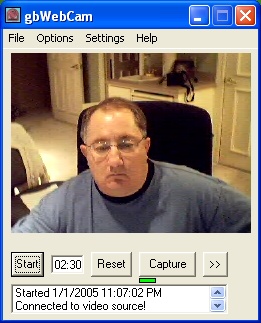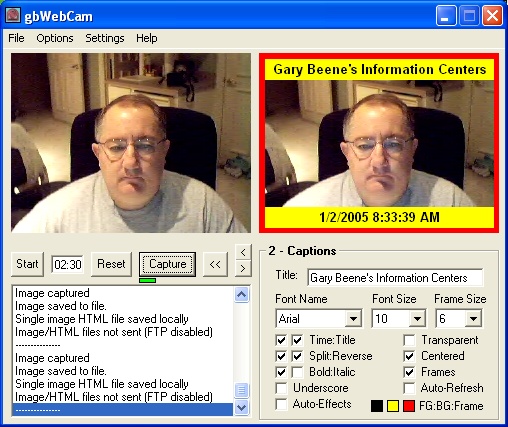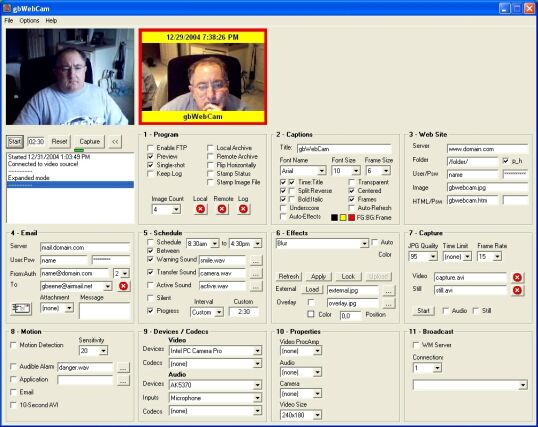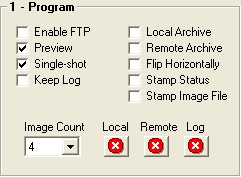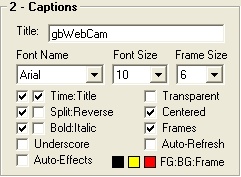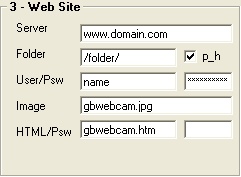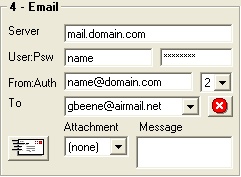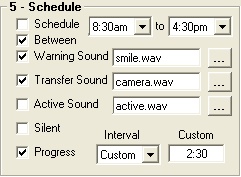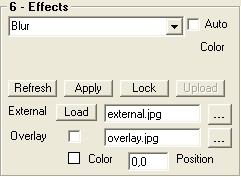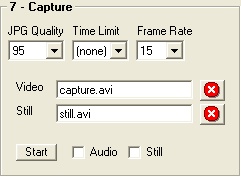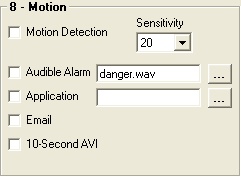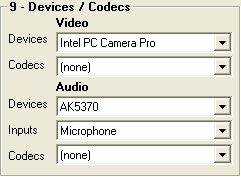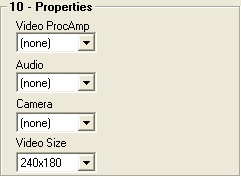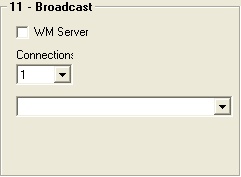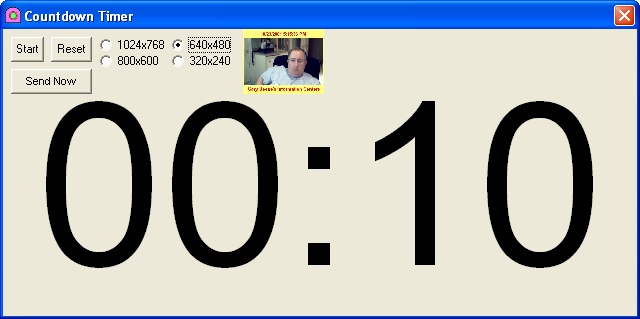gbWebCam - Online Help
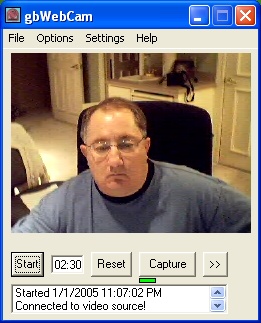
|
|
 This page provides the latest online Help information for gbWebCam 5.5.
gbWebCam provides an extremely easy-to-use method for capturing images from
a webcam and transferring the images to a server for display on a web page.
Features include:
This page provides the latest online Help information for gbWebCam 5.5.
gbWebCam provides an extremely easy-to-use method for capturing images from
a webcam and transferring the images to a server for display on a web page.
Features include:
|
- Webcam preview
- JPG image capture
- User-defined capture intervals
- Single-shot/continuous transfers
- Title/time captions
- Image overlay
- Email images
- Transfer scheduling
|
- Motion detection
- Internet broadcasting
- Multiple device support
- Built-in AVI player
- Video property adjustment
- HTML page generation
- Image archives
- AVI video file capture
|
- Voice announcements
- Compact footprint mode
- Special image effects
- External file insertino
- Large countdown timer
- Frames around images
- Create AVI from single frame captures
- Online updates
|
|
|
|
An activation key for gbWebCam may be purchased online for $20 using
PayPal or a credit card (Visa/Mastercard/AMEX/Discover).
|
 Return to top of document
Return to top of document
gbWebCam Overview
In basic operation gbWebCam connects to the default video device and displays the video
in the upper-left corner of the main screen. Once a capture is made the captured image
is displayed to the right of the video preview.
gbWebCam main window can be set for either of two display modes - compact or expanded.
In each mode the display consists of the webcam preview, the last image captured,
and various settings. The modes differ by whether they show one, or all, twelve groups of
settings. The available setting groups are:
- Program
- Captions
- Web Site
- Email
- Schedule
- Effects
|
- Capture
- Motion
- Devices/Codecs
- Properties
- Broadcasting
|
In compact mode a single group of settings is shown at a time, whereas in expanded mode
all setting groups are shown at one time. The expanded mode window is approximately
1000x800 pixels. The compact mode window is aproximately 500x425 pixels.
The window sizes can also depend on the size of the video display. For example, in
compact mode the maximum width is twice the width of the video display.
Examples of both display modes are shown below:
Compact Display Mode:
Note that only one setting group is displayed at a time (lower right in window).
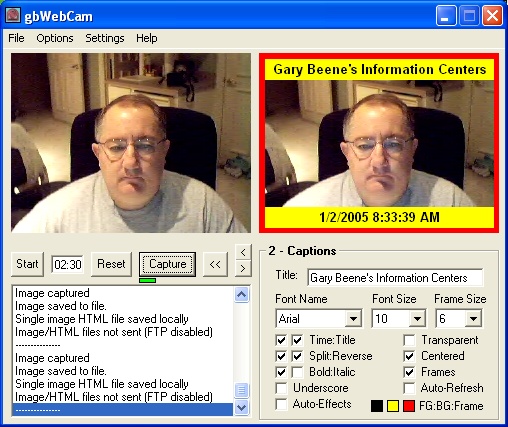
Expanded Display Mode:
Note that all twelve setting groups are visible at one time.
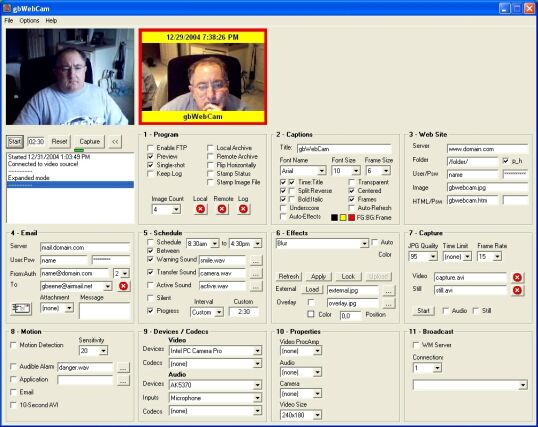
(click to enlarge)
In each of the modes the display can be further fine-tuned by three settings:
- 1. Video preview only
This is the smallest footprint, consisting of only the video preview window
and the common functions beneath it (start/stop ...)
- 2. Video Preview + Last Image Captured
In this setting, the last captured image is shown beside the video preview.
None of the groups of settings are shown.
- 3. Video Preview + Last Image Captured + Settings Group(s)
Depending on whether gbWebCam is in compact or expanded mode, this setting
includes display of one, or all, groups of settings.
The << button in the common functions area is used to move between these three
settings. Pressing this button moves from setting 1, to setting 2, to setting 3,
and then back to setting 1 again. Note that the button symbol changes to >> when
at setting 3, indicating that pressing it again will reduce the numbers of options
displayed.
The common functions beneath the video preview window are Start, Stop, Reset, countdown timer
and indicator, Capture, mode changer and status listbox. Note: the Start/Stop function is
supplied by the same button. Its label changes to reflect the function it will perform.
gbWebCam can upload images to the server in two ways - automatically at the end of a
timed interval, or immediately by pressing the Capture button.
The various display combinations serve to allow the use to choose between minimizing
the footprint of gbWebCam or maximizing the information that can be seen at one time.
The smallest footprint (either mode, without the last captured image and without
settings) is shown in the next image. Also shown are the available menu settings:
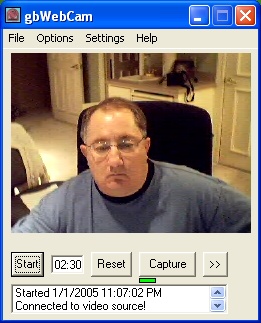
|
File
Save As BMP/GIF/JPG
Copy (WebCam)
Copy (Last Capture)
Print
Email (Windows Default Client)
Email (gbWebCam Client)
Exit
|
Options
Compact Display
Show Countdown
Information
View Log
-
Source
Format
-
Browse Local Single-Image HTML
Browse Local Multi-Image HTML
-
Browse Server Single-Image HTML
Browse Server Multi-Image HTML
-
Play Still AVI
Play Capture AVI
-
Reset Image Counter
|
Help
Email Author
Web Site
Online Help
Online Update
-----
About
|
Context (Status Box)
Clear Status
Disable FTP
Disable Captions
Send Email
Disable Sounds
|
In compact mode, a menu option of Settings is also available, which
allows selection of a particular settings group. Command buttons
are also available just below the webcam preview to perform the
same function.
 Return to top of document
Return to top of document
Menu Options
gbWebCam provides File, Options, and Help menu selections.
The File menu selections include:
- Save as BMP/GIF/JPG
Saves the most recently captured image under the selected format
- Copy (WebCam)
Copy the current image to the clipboard (without captions)
- Copy (Last Capture)
Copy the most recently captured image, with captions/frames/overlays per user settings
- Print
Print the image (normal size, one-up, top/left on the page)
- Email (Windows Default Client)
Open an email for sending the image. The last captured image is automatically
sent to the clipboard and must be manually added to the new email that is created.
- Email (gbWebCam Client
Uses the SMTP client built into gbWebCam to send an email with
the most recent transferred image attached
- Exit
Close gbWebCam.
The Options menu selections include:
- Compact Display
Mimimizes footprint by displaying only a single setting category at a time
- Show Countdown
Opens a window that displays, in large font sizes, the status of the countdown
- Information
A simply popup messasge box is provided that displays miscellaneous information
about the current session. The information displayed will likely increase in
future releases of gbWebCam.
- View Log
All of the status entries may be optionally saved to a text file, allowing
a session-to-session record of events. A simple text file called gbwebcam_log.txt
is used. This menu item calls up Windows Notepad to view the file.
- Source
Opens dialog window that allows selection of the video source
- Format
Opens dialog window that allows selection of the size of the image
that will be transferred. gbWebCam will display images up to 320x240
only, but will correctly transfer larger image to the server.
- Browse Local Single-Image HTML Page
Displays a web page with the most recently captured image, with captions
as set by the user. The file displayed resides on the users PC.
- Browse Local Multi-Image HTML Page
Displays a web page with the most recently captured images, with captions
and number of images as set by the user. The file displayed resides on the users PC.
- Browse Server Single-Image HTML Page
Displays a web page with the most recently captured image, with captions
as set by the user. The file displayed resides on the users server.
- Browse Server Multi-Image HTML Page
Displays a web page with the most recently captured images, with captions
and number of images as set by the user. The file displayed resides on the user's server.
-
- Reset Image Counter
Resets the image counter to zero (Each time an image is captured the counter
is incremented and used as part of the archive image file names)
The Help menu offers the following selections.
- Email Author
Calls up the user's default email software with a message addressed to the
author of gbWebCam.
- Web Site
Opens the default browser at Gary Beene's Information Center
- Online Help
Opens the default browser at the gbWebCam Online Help page.
- Online Updates
Opens a dialog window from which the latest version of gbWebCam can be downloaded.
- About
Shows the revision level of the installed version of gbWebCam
The status listbox supports a right-mouse context menu with the following options:
- Clear Status
Clears all entries in the status listbox
- Enable/Disable FTP
Toggles ability to send images to the server via FTP
- Enable/Disable Captions
Toggles use of captions and overlay on image captures
- Email
Sends email using the built-in email client. Currently selected email address is used.
- Enable/Disable Sounds
Toggles use of the warning and transfer sounds, including the beep that is used
if the sound files names are invalid
 Return to top of document
Return to top of document
Settings
gbWebCam settings are separated into twelve groups. In expanded mode all groups can
be seen at one time and requires a screen size of at least 1000x800 pixels. In compact
mode only one group is visible at a time and has a much smaller footprint.
The various groups and their individual settings are shown/discussed below:
Program
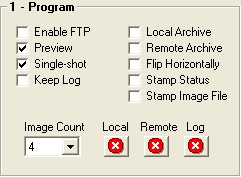
- Enable FTP
Enables FTP transfer of the file to the server, but allows all other operations to function.
Use this to preview the effects of caption and border settings before committing to a transfer
of the images to the server.
- Preview
Activates animated preview of the video source. Previewing can be processor intensive, so turn
this off to speed up operation of other programs.
- Single-Shot
Pauses gbWebCam after a single image transfer
- Keep Log
Appends the status/log from this session to the log file
- Local Archive
Maintain each captured image on the local PC. An HTML file is generated which can be
used to view archive files.
- Remote Archive
Maintains each captured image on the server. An HTML file is generated which can be
used to view archive files.
- Flip Horizontally
Flips the webcam image horizontally
- Stamp Status
Places date/time before each status/log entry
- Stamp Image File
Uses the current time in naming the archive files.
- Image Count
Determines how many image files the archive HTML file will display. It displays as many
rows of three as needed to display the image count.
- Delete Local Archive
Deletes all archive_*.* files from the gbWebCam folder
- Delete Remote Archive
Deletes all archive_*.* files from the server
- Delete Log
Deletes the log file (gbwebcam_log.txt)
Captions (title and text)
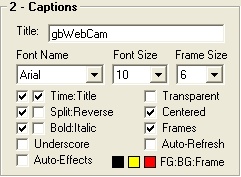
- Title
User-defined text caption to be placed on the image when it
is transferred. The time caption is automatically generated.
- Font Name
Dropdown selection of any font installed on the PC
- Font Size
Dropdown selection of font size for title and time captions, limited to 6-20 points
- Frame Size
Dropdown selection of the border size. The border will be contained within the image dimensions.
Frame thickness of 2-20 pixels are supported.
- Time/Title Caption
Enables display of the time or title caption over the captured image
- Split/Reverse
By default the time is printed above the title, both at the top of the page.
The split option places the time at the top of the image and the title at the bottom
of the page. The reverse setting exchanges position of the time and title captions.
- Bold/Italic
Sets format of title and time captions as bold or italic
- Underscore
Sets format of title and time captions as underscore
- Auto-Effects
Automatically applies the currently select effect to any capture
- Transparent
Determines if the backgrounds of the title and time captions
are transparent
- Centered
Centers the title and time captions
- Frames
Enables application of the frame to the capture images
- Auto-Refresh
When checked, automatically presses the 'Capture' command whenever
a capture setting is changed. Note: I suggest that you disable FTP
while adjusting the caption settings, then enable it once you're happy
with the settings.
- FG/BG/Frames
Opens color dialog window to select colors for foreground (text color),
background (color behind the text) and the frame.
The colored background is only displayed if the Transparent setting is not checked.
Web Site
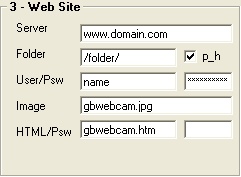
- Server
The name of the server to which the image will be transferred.
- Folder
The folder on the server to which the image will be transferred.
The local files is always named "gbwebcam.jpg". It is renamed
during the transfer to the server.
- p_h
Some servers do not allow a URL to contain "public_html" where this is the root directory
for a user. Selecting this will cause gbWebCam to delete the "public_html" from the URL
used to view the HTML pages.
- User/Psw
The user name and password needed to access the server
- Image File
File name of the image, on the user's PC and on the server.
- HTML/Psw
Name of HTML file to be placed on the local PC and the remote server for viewing
the most recently transferred image. The HTML page generated for viewing archive
images is named "archive_" plus the remote file name. If an entry is made for the
password, a visitor to the page must enter the password to be able to view the page.
Note: This is a weak security measure. It will keep out the typical visitor but
there are methods around this approach.
Email
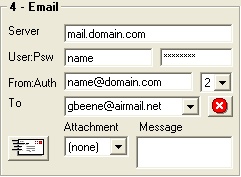
- Server
The POP3 server where you receive your email
- User/Psw
The user name and password needed to access the server
- From:Auth
Sender's email address and authentication type (1-PoP3, 2-Auth Login, 3-Auth Plain)
- To:
Address of the person to whom you're sending the email. This is a dropdown
list. Entering a value and pressing enter adds it to the list. Pressing the
delete button beside the list deletes the currently selected email address.
- Email (button)
Sends the selected image, still video, or capture via email. Warning: the still and capture
files can be very large!
- Message
Multi-line message to send with the email
Schedule
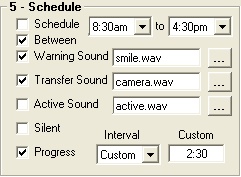
- Schedule
Tells gbWebCam to monitor the time and deny any FTP
transfer that is outside the window defined by the other
schedule settings
- Between
Tells gbWebCam to allow FTP only between the two times or only
outside the window
- From:
Starting time of the schedule window
- To:
Ending time of the schedule window
- Warning Sound
Select the check box to enable playing a sound 5 seconds before the image is captured
and transferred to the server.
The file name must be a .wav file. A full path name is required
unless the file is in the gbWebCam installation folder. If the file
name does not exist, a simple beep is used (unless silent mode is selected).
- Transfer Sound
Select the check box to enable playing a sound when the image is captured.
Once captured, the image will be transferred to the server. Status of the
transfer is shown in the message label.
The file name must be a .wav file. A full path name is required
unless the file is in the gbWebCam installation folder. If the file
name does not exist, a simple beep is used (unless silent mode is selected).
- ActiveSound
Select the check box to enabl playing a brief sound each second while a countdown
is in progress. This lets a user know, from anywhere in the room, that gbWebCam
is active and in the countdown mode.
The file name must be a .wav file. A full path name is required
unless the file is in the gbWebCam installation folder. If the file
name does not exist, a simple beep is used (unless silent mode is selected).
- Silent Operation
Disables the warning and transfer sounds, including the beep that is used
if the sound files names are invalid
- Progress
Enables the display of a progress indicator beneath the video preview. The
progress indicator is a red line whose length reduces to zero as the countdown
likewise counts down to zero.
- Interval
Dropdown selection of pre-specified intervals, ranging from 5 seconds to 60 minutes.
The time may also entered manually in two ways, through the countdown text box (next to the
Start button) or in the Custom textbox. Only the value entered in the Custom textbox
will be kept for the next session. Time may be entered as seconds or in a mm:ss format.
gbWebCam will convert all entries to the mm:ss format.
- Custom
Allows user to manually enter an interval. The value will be save and can be called from the
dropdown Interval control
Special Effects
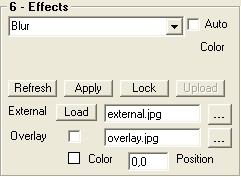
- Effect
List of the available effects
- Auto
Automatically applies the effect when selected from the dropdown list
- Settings
Depending on the effect to be implemented, a variety of controls will be displayed for adjustment
of the effect (up to 3 sliders and 1 color selector)
- Refresh
Eliminates any special effect and displays the most recently transferred image
- Apply
Applies the effect to the image. May be undone using the Reload button.
- Lock
Applies the current special effect and makes it permanent. Once this is pressed, pressing
the Refresh will get the results of the special effect as applied to the prior image. This is
used to compound special effects.
- Upload
Permanently applies the effect to the image and sends the image to the server
- Load
Loads the selected external file
- External File
The name and location of an existing image file which can be place in the position of
the last captured file. Once there, effects can be applied to it.
- Overlay
Determines whether an image will be superimposed over the webcam image (prior to application
of any captions or frames)
- Overlay File
Image file to be used as the overlay
- Transparent Color
A single color may be selected which will be transparent, allowing the webcam image to show
through the overlay image
- Position
Sets the top/left position (in pixels) where the overlay image will be placed
Capture Video
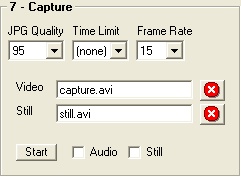
- JPG Quality
Image quality to be transferred to the server. Pre-set values of 20%, 40%, 60%, 80%, 90%,
95% and 100% are supported.
- Time Limit
Because AVI files can be large, the AVI capture can be limited to conserve disk space
- Frame Rate
Determines the frame rate at which a video may be captured. It does not affect the video
preview.
- Time Limit Combo
Select from pre-defined time limits
- Capture File
The name and location of the capture file
- Overlay File
The name and location of the overlay image file. Pressing the button beside the file name
will delete the file.
- Still File
File where the single image captures will be appended to create an AVI. When replayed, the
AVI file will display images at a rate of one frame per second. Pressing the button beside
the file name will delete the file.
- Start
Press once to start the capture and again to stop the capture (ahead of any time limit). When
AVI capture is taking place, a countdown timer is shown to the left of this command.
- Audio
Includes audio in the capture file (only the video file, not the still file).
- Still
Enables creation of an AVI file consisting of all the
single frame captures. Note: gbWebCam can create a still AVI and a standard motion
capture AVI - but only one can be active at a time. When one is stopped, images
can not longer be added to it. Starting up a new still or standard capture AVI
creates an AVI file from scratch.
Motion
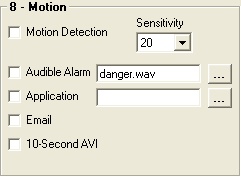
Once a motion event is detected one or more selected actions are taken.
Then a 15 second delay is used before automatically re-activating the motion
detector.
- Motion Detection
Turns on motion detection
- Audible Alarm
Sounds an alarm using the specified file.
- Email
Captures the current video image and sends and email to the
currently selected email recipient.
- 10-Second AVI
Captures a 10-second video. Does not email it. Subsequent motion
events write over any prior 10-second vidoes. Use the same file
as the Capture Video settings
- Sensitivity
Determines how sensitive the detector is. Zero is low sensitivity.
15-30 is a typical setting.
Devices / Codecs
Properties
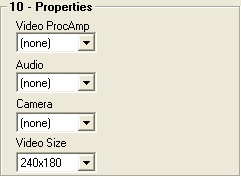
Provides options to edit various video, audiot, and camera properties.
Not all properties are supported by all video/audio devices (a warning
note is provided in these cases).
Video ProcAmp Properties
- Brightness
- Contrast
- Hue
- Saturation
- Sharpness
- Gamma
- Color Enable
- White Balance
- Gain
- Backlight Compensation
- Slider
Audio Properties
- Delay
- Input Level
- Output Level
Camera Properties
- Pan
- Tilt
- Roll
- Zoom
- Exposure
- Iris
- Focus
Video Size - as supported by the camera, such as:
- 160x120
- 240x180
- 320x240
Broadcasting
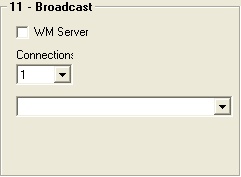
To view a broadcast Windows Media 9 is required (or any other
streaming WM video application that can connect to a URL.
- WM Server
Turns on the WM broadcasting
- Profiles
Determines the profile to be used in the broadcast
 Return to top of document
Return to top of document
Countdown Window
To help users see status of the countdown at a distance from their computer, gbWebCam
provides a window that provides, in the largest font that will fit the window, the minutes/seconds left
before an image is captured and transferred (see the image below).
Four countdown window size may be selected. The Start/Stop/Reset/Send Now commands on the countdown
window function the same as their counterparts on the main window. A small thumbnail of the most
recently capture image is also shown on the countdown window.
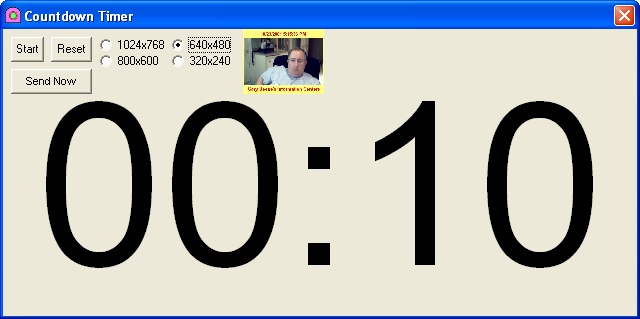
 Return to top of document
Return to top of document
Notes/Issues/Future Features
gbWebCam has been tested on Windows XP and Windows 2000.
If you have any problems using it on your system, please let me know.