
![]() This page provides the latest online Help information for the MCM-specific
featoures of gbLayout. Information on
the basic operation of gbLayout is not covered on this page.
This page provides the latest online Help information for the MCM-specific
featoures of gbLayout. Information on
the basic operation of gbLayout is not covered on this page.
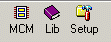
Here is an image of gbLayout, with the 3D image of an MCM displayed.
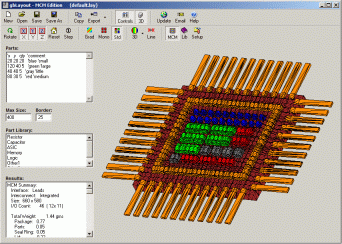
gbLayout supports the following MCM design variations:
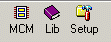
Here's a description of what each button does.
| Show the 3D image of the MCM
| Open the materials library file (using Notepad)
| Open a dialog containing all MCM properties
| |
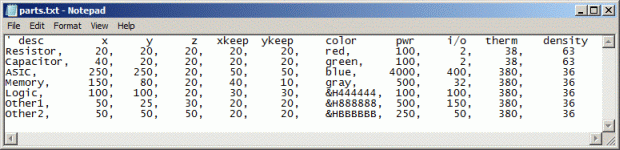
Here's a description of the properties for each part in the library.
| text description, used for finding a part within the part library (20 character limit)
| left-right width of the part
| top-bottom dimension of the part
| thickness of the part (extending out of the screen)
| area unavailable for parts placement on both left and right sides of the part
| area unavailable for parts placement at the top and bottom of the part
| Color used to display the part (color name or hexadecimal format)
| Power dissipation
| Number of electrical contacts on the part's surface
| W/C-in
| gm/in3 | |
To edit the parts library, click on the "Parts Library" label to open the file in Notepad. Make any changes/additions required and then save the file.
Lines which begin with an apostrophe are ignored.
You must restart gbLayout for the changes to be reflected in the Parts Library list of gbLayout.
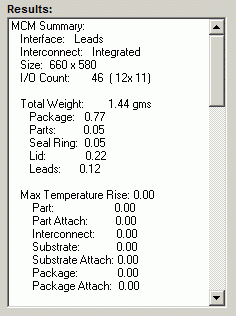
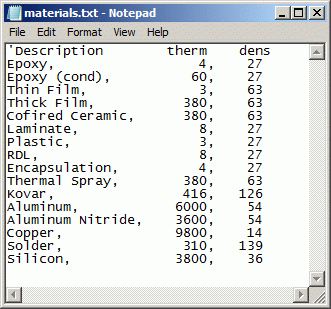
The file contains one line per material. Each line contains a description, thermal density (W/C-in), and density (gm/in3). Separate each property with a comma.
Lines starting with an apostrophe are ignored.
The following diagram shows where the properites are used in the design of the MCM.
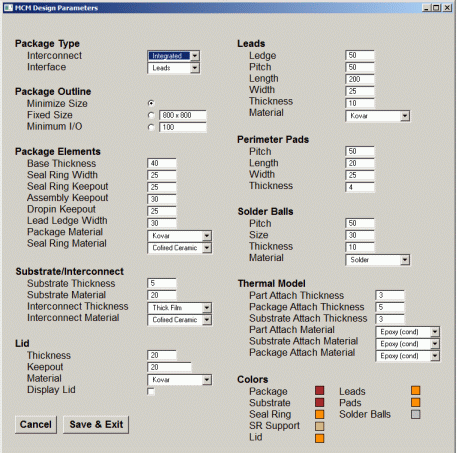
Here's a listing of all MCM properties:
Package Type
| Dropdown - selection limited to "Intergrated" or "Drop-In"
| Dropdown - seleciton limited to "Leads", "Pads", or "BGA"
| |
Package Outline
| Specifies maximum width (x dimension) of MCM design
| Specifies exact height/width for MCM design
| Specifies that the MCM must contain at least this many I/O
| |
Package Elements
| Thickness of package base
| Width of seal ring
| Space on either side of the seal ring
| Space on the inside of the seal ring and outside of the substrate
| Space surrounding the substrate
| Space around perimiter of package for lead attachement
| Material from which the package is made
| Material from which the seal ring is made
| |
Substrate/Interconnect
| Thickness of the drop-in substrate
| Material from which the substrate is made
| Thickness of the multilayer interconnect
| Material from which the interconnect is made
| |
Lid
| Thickness of the lid
| Gap between the tallest part and the bottom of the lid
| Material from which the lid is made
| Directs gbLayout to display/hide the lid in the 3D image
| |
Leads
| Lead-to-lead distance
| Length of lead extending beyond the package
| Width of an individual lead
| Thickness of an individual led
| Material from which the leads are made
| |
Perimeter Pads
| Pad-to-pad distance
| Length of perimeter pad
| Width of perimeter pad
| Thickness of perimeter pad
| |
Solder Balls
| BGA pad-to-pad distance
| Dimensions of solder balls (square)
| Thickness of solder placed on BGA pads
| |
Thermal Model
| Thickness of material used to attach part to interconnect
| Thickness of material used to attach package to a PWB
| Thickness of material used to attach substrate to package
| Material used to attach part to interconnect
| Material used to attach substrate to package
| Material used to attach package to PWB
| |
Colors
| Color of package in 3D image
| Color of substrate in 3D image
| Color of sear ring support in 3D image
| Color of seal ring in 3D image
| Color of lid in 3D image
| Color of leads in 3D image
| Color of perimeter pads in 3D image
| Color of soldler balls in 3D image
| |